PES 2018 has finally come! The specs are really different from the older version that will make lag, especially for low specs PC/Laptop users. I actually has written this article how to fix lag in PES 2018.
But it was written in bahasa indonesia (Indonesian Languange). And, i got notice to write it in english version, hopefully can help you to fixing LAG and increasing the FPS in PES 2018.
(I am sorry for my bad grammar because i am practicing my english at the same time).
Pro Evolution Soccer (PES) is one of a football games which popular in the world. It has over million fans, Of course, i am also the one of it fans.
Konami, has released PES 2018 where the specs are really different from the older version. I got the PES 2018 specs for the first time from the computer facebook groups in my facebook account. I really surprised when i saw it specs.
Here are the differents:
CPU: Intel Core2 Duo 1.8GHz / AMD Athlon ? X2 240 or equivalent processor
RAM: 1 GB
OS: Windows 10, 8.1, 8, 7 SP1, Vista SP2
VIDEO CARD: DirectX 9.0c compatible video card. 1024 MB
SOUND CARD: DirectX 9.0c compatible sound card
FREE DISK SPACE: 8 GB
PES 2017 specs above now are old. Where’s the hardware are old series. And while the specs in PES 2018:
CPU: Intel Core i5-3450(3.10GHz)/AMD FX 4100(3.60GHz)
CPU SPEED: Info
RAM: 8 GB
OS: Windows 10, 8.1, 8, 7 SP1(64bit)
VIDEO CARD: NVIDIA GTX 650/AMD Radeon HD 7750
FREE DISK SPACE: 30 GB
Well, in PES 2018, it specification has jumped high enough, where’s the hardware were released in the year 2012/2013 and are still okay
for gaming in 2016/2017 (in HD resolution of course with custom settings).
I know, those specs are just in entry level. But with some low specs gamer (Including me), it’s heavy enough to get stable FPS.
So, how to make it no lag?
Well, i have PC specs that close with PES 2018’s minimum system requirements, my specs: Processor: AMD Athlon 860K, 8GB RAM DDR3, AMD HD 7730 2GB GDDR3, 2TB harddisk.
But, when i play PES 2018 in HD resolution, i got low fps that made the game not smooth.
I usually play PES series with my older and younger brother, and with my cousins (when i have vacation), so, it’s really annoying if i played it with 2 player or even more with lag gameplay.
Well, i had tried and searched solutions, and i got it. Now my PES 2018’s no lag anymore. Hopefully, you can also try it and it will work.
So, here’s the tutorial How to Fix LAG in PES 2018 (Increasing FPS):
Fixing LAG and Increasing FPS in PES 2018, i have just setting it for 4 ways. When i made it, i got from 20 FPS to 40 FPS. So, i got more 20 FPS where’s the gameplay are really different (smoother).
Daftar Isi
1. Updating the graphics driver and change it settings to performance
It’s no secret anymore, many people recommended that the graphics driver should always be updated when the vendor has released the new version of the driver. Because when you update the driver, you will got many fixes from bugs and error where it will taking many effect.
So, if you got a new version of your graphics driver, don’t forget to update it.
The second, you should setting your graphics settings (i meant gaming settings) in the graphics driver. The place to setting it maybe are different in some driver version or vendor, so you just search it, and change it settings to performance mode. Here’s the example:
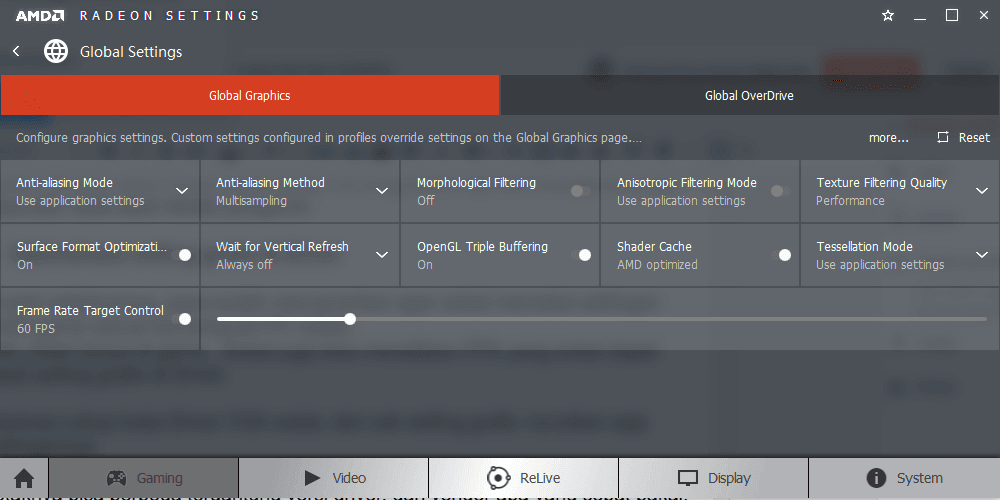 |
| This is my graphics setting on AMD Crimson (AMD Graphics Driver) |
When you change the graphics settings to performance mode, you can get more FPS for any games that you play.
2. Changing the resolution in PES 2018 settings
Number 2, you have to change the resolution settings in PES 2018. Like from older version, PES 2018 also has settings.exe that you can setting control keyboard,resolution settings and some settings..
If you setting your graphic resolution to high resolution, you will get lower FPS, because the graphics card’s work harder. So, changing the resolution settings, is one of options to get more FPS in PES 2018. Here’s the tutorial:
First: Open your PES 2018 Settings.exe (You can find it at your PES 2018 Directory).
Look at the resolutions settings, and change it to lower resolution.
I have 19.5 Inch monitor with HD resolution (1366×768), in setting.exe, I change my setting resolution to 1280×720 16.9, because it’s the lowest setting which i can change.
Maybe, if you have different monitor specifications, you have to look your aspect ratio, because in some case, the gameplay won’t on full screen mode. (I don’t really know, because i have no tried and i also don’t have another monitor).
3. Changing dt00_X64.cpk original file to dt00_X64.cpk modificated by Theartman
When i was watching lag fixing in PES 2018 on youtube, i got some videos that recommended to change dt00_x64.cpk data to same files but has modificated by Theartman.
Is it work? Yeah, of course! I very recommend you to change it, because i have test the different, and i got 10 FPS. It’s very good.
I don’t really know how it works, but i have read the logs, it will change and forced some graphic settings, so you can get many FPS from it.
You may try on this web: PES 2018 Hybrid Config By Theartman
4. Changing graphic settings in PES 2018 (Ingame).
I got an interesting point. When i opened the settings.exe in PES 2018, i didn’t see the graphics settings that usually available on it. It usually has 3 settings: Low – Medium – High settings which you can change it.
I felt disappointed when i knew PES 2018 didn’t have graphics settings (I thought the graphics would adjust automatically). Evidently, the graphics settings are moved to the game.
The settings now are customable, you can change some settings to the best graphics or to reach your FPS target.
The way to setting it, first open the game, then open the Render settings.
My way to setting it is: In exhibiton match -> select team -> while in gameplan screen, see at right -> open system setting -> then open render setting.
In this rendering setting, You can adjust the desired graphics. If you are targeting better and smoother FPS, you can change the graphics from high to low.
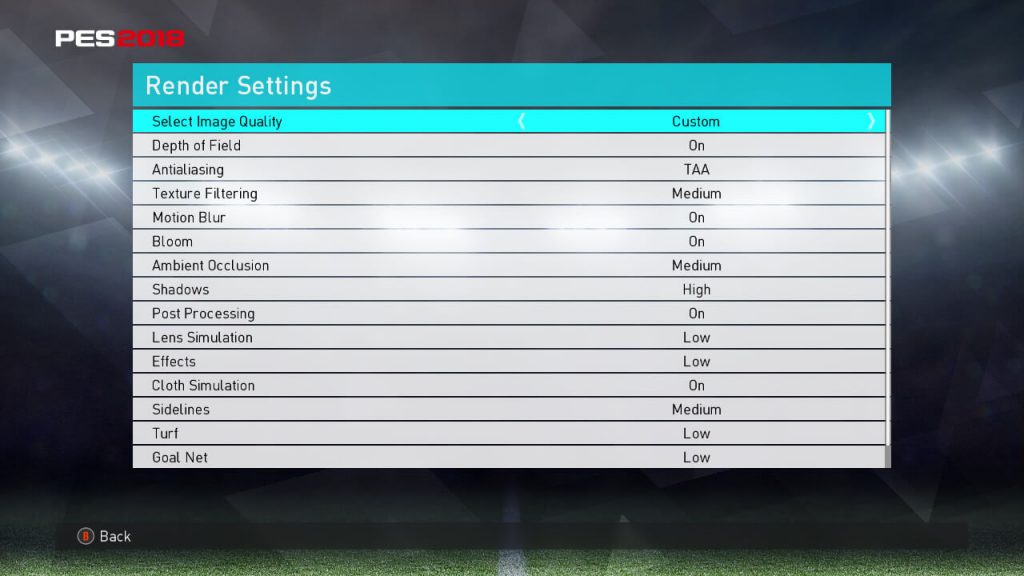 |
| These are my settings |
Just for example, the graphics settings above are my settings. I changed some point to low and medium.
Done, i wish you can get better FPS when you done 4 ways to getting more FPS in PES 2018.
Well, maybe the FPS obtained must be different in PC or laptop especially with different specifications, but with 4 Ways above, at least i hope you can get a better gaming experience in PES 2018. Smoother and faster.
If
your specification is too far from the minimum system required PES
2018, i very recommend you to upgrade your PC, because upgrading option, is the best option to play games with no lag.
That is all and thank you.



